Reliable Dogecoin Pool: https://pool.chunky.ms/doge/
Hey All,
A bunch of my coworkers and I have been looking into crypto currencies for fun. Between figuring out who can get the most hashes per second, watching the markets, and just looking through the source code of the clients, it’s been fun looking at it during out downtime.
One of the hardest things to get past is all the terminology and software that you need to setup in order to actually USE a crypto currency. This post is an attempt to make a tutorial on how to use Dogecoin, which is a fork of the Litecoin project, itself a fork of the bitcoin project.
Terminology
- Bitcoin – The “original” crypto currency. Uses SHA256 algorithm. Hard to mine unless using specialized hardware
- Litecoin – A new crypto currency that uses the scrypt algorithm. Able to mine using cpus and videocards.
- Dogecoin – Such coin! Much wow! An alt coin that is a fork of litecoin and based on the shibu inu doge meme. A fun crypto currency, easy to mine and learn with.
- SHA256 – The algorithm used by bitcoin. CPUs and GPU based hashing have been replaced by specialized hardware dedicated to this algorithm.
- scrypt – the algorithm used by altcoins (litecoin, dogecoin). Scrypt is designed to be mined only with cpus and gpus. Dedicated hardware is said to be “impossible” due to the way it’s designed.
- wallet – a program or website that has unique address and is connected to the blockchain.
- minerd – a program used to cpu mine.
- cgminer – a program used to gpu mine with ATI cards (previous versions only) or dedicated hardware (for bitcoin).
- cudaminer – A program to gpu mine with nVidia cards.
- pool – a group of individuals all mining together to pool together resources and share in the mined coins.
- block chain – a list of all transactions. every wallet syncs up to each other and keeps a log of all transactions. when you send coins to an address, every wallet syncs up, and the wallet with the correct address receives the coins. depending on the coin, it could take minutes to days to sync up 100%.
- workers – a name associated with your account that you use to mine with. You make a worker for each computer you will be mining with. for example, my username is shea. I have 2 workers, one for each computer. worker one is named red, worker two is named green.
Getting Started
You will want to download the dogecoin wallet software at dogecoin.com. Unzip the file and then run dogecoin-qt. You will see this window when it loads:
You will have zero dogecoins when you start. And you will not by synced to the blockchain. It will probably take a few hours before the checkmark on the right hand side appears. You can hover over it to see how much syncing you have left.
You don’t need to be synced to mine though or to generate addresses to send and receive coins from.
Click on Much Receive to find your current wallet address.
Click on New Address, and give it a label.
You will then get a newly generated address to receive coins with.
Joining a Pool
You are going to want to join a pool. You will be pooling your resources with a group of others to share the difficulty in mining, and you will receive an amount of coins proportionate to the mining power you put in. Most pool websites look the same, since the run the same open source software. Find one you like with a fast server and a quick loading website. It may take you two or three tries before you find a good pool.
Look for the Signup link on the left, and then fill out the form.
When you finish registering and then login, you will see a dashboard like below. Your hashrate should be at 0, because you haven’t started mining yet. Click on the My Workers link.
This is where you will add workers. You generally want one worker per machine or program that is mining. Once you fill out the form with a worker name and worker password, it should appear on the page.
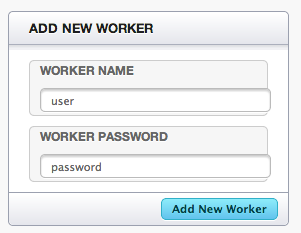
Now click on the Getting Started link to get the mining address for your pool.
Mining
I’m only going to be going over CPU mining, because I don’t have a powerful video card, but the process is the same.
I will be using minerd, a part of pooler’s mining suite. You can download it at the links in the Getting Started section of the pool website.
Once you have downloaded the file, extract it to a directory on your computer. You will want to open a terminal window or a command prompt (if using Windows). Change into the directory will you extracted the mining software, and then enter in the following command:
./minerd –url stratum+tcp://pool.chunky.ms:3333 –userpass username.worker:workerpass
changing the stratum+tcp address to be the one offered by your pool, and your username and worker name+password.
If everything goes according to plan, you should now be mining and contributing to your pool. You will see output like this if it is working:
Cashing out to your wallet
After a while, you should see dogecoins in your pool account. You will want to cash those out and send them to your wallet. Go back to the pool website, click on My Account, and you will want to put in your wallet address (you may want to make a new address for each pool) into the form.
When you are ready, click on the Cash Out button. You should receive your coins in a few minutes.
Links
- Dogecoin.com
- CGMiner Linux/Windows: Download here
- CGMiner Mac OS X: Download here
- CPU Miner Mac/Linux/Windows: precompiled binaries are available Download here.
I think that is all there is for now. This should get you started. Enjoy, and please let me know if you have any questions.
Donations
If you would like to donate any coins, my addresses are as follows:
- Bitcoin: 1HnMBN2AdNevjPmvGd8exBmvXvKPiiVMrT
- Litecoin: LZZC7EUkXbFwgwQEPuTmwmMMVWHwVtdtRF
- Dogecoin: DAx7FvMQGRoDaNsb622Sv6RXvjWyZSkAGw
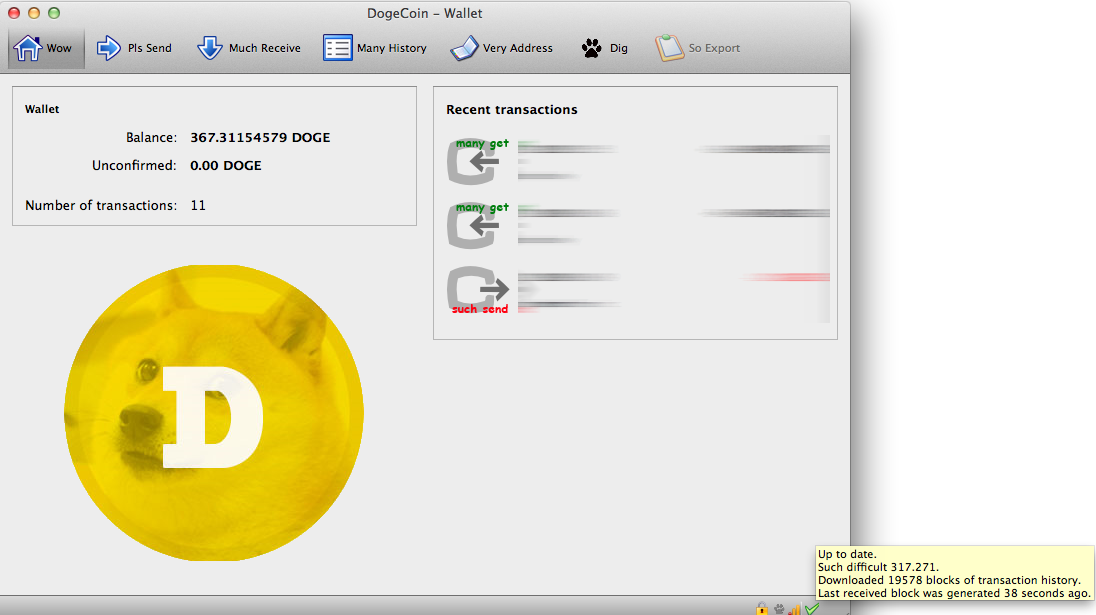
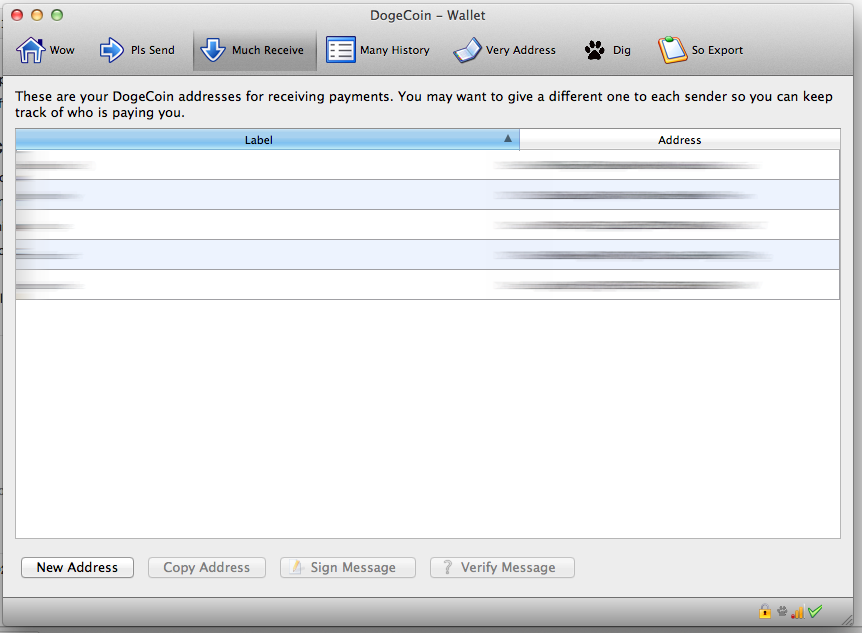
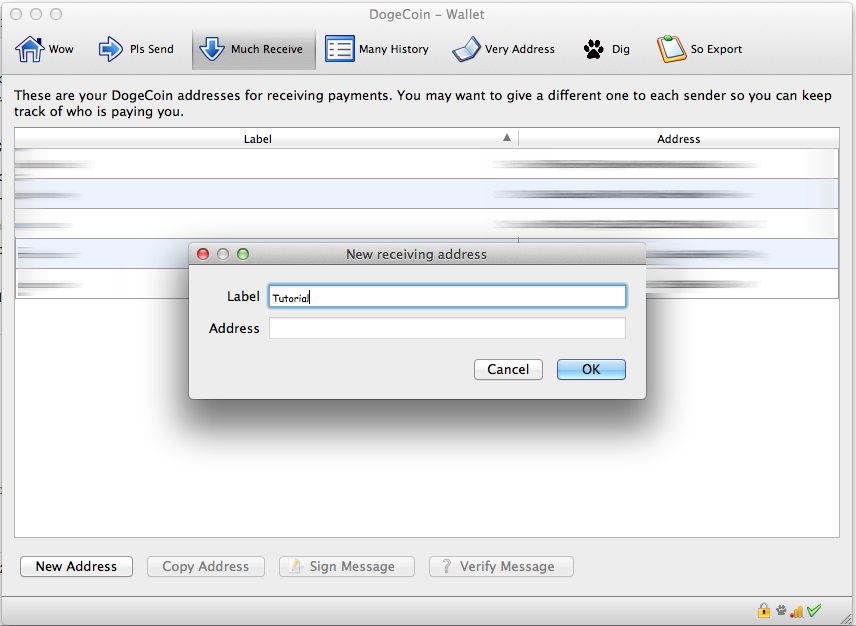
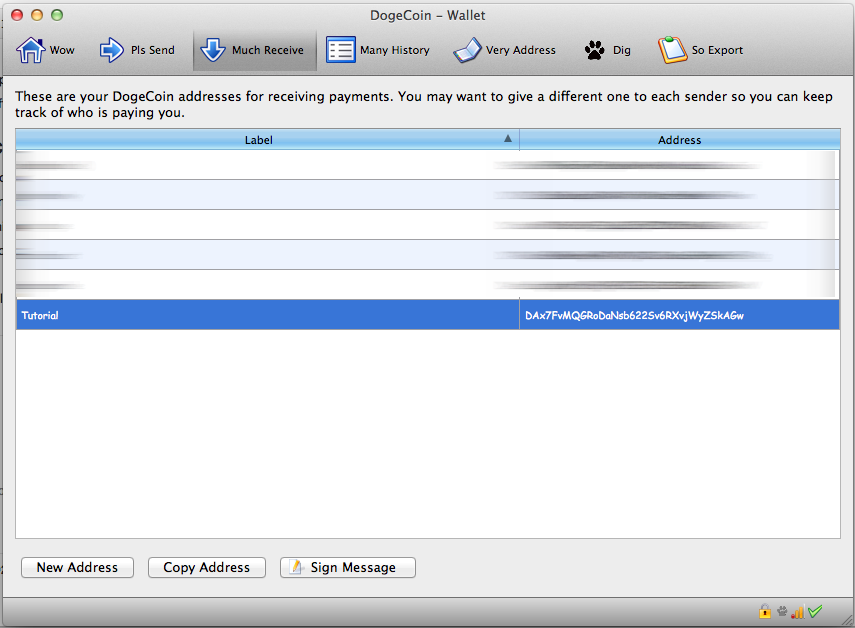
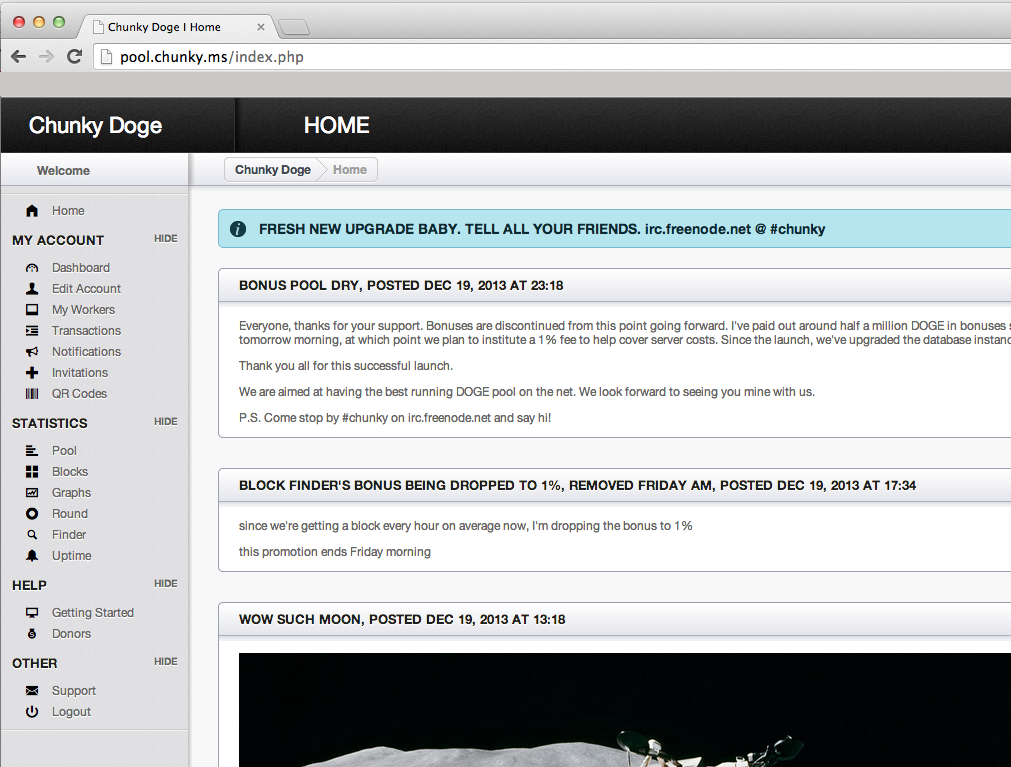
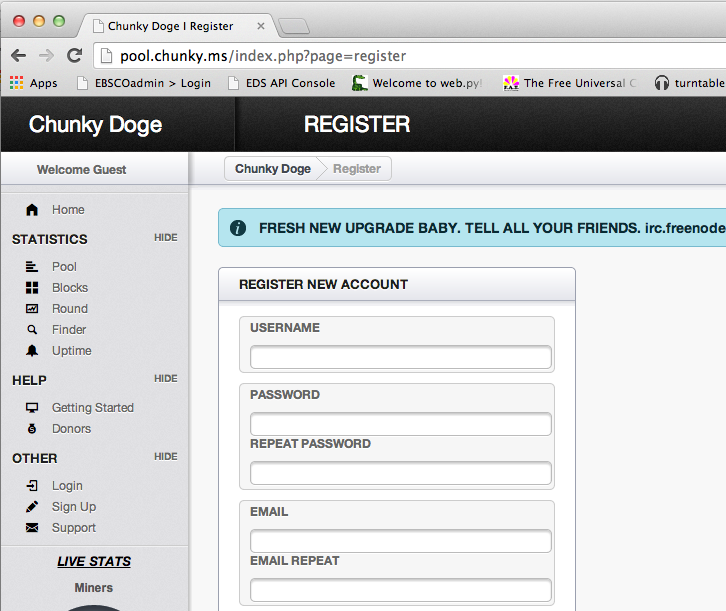
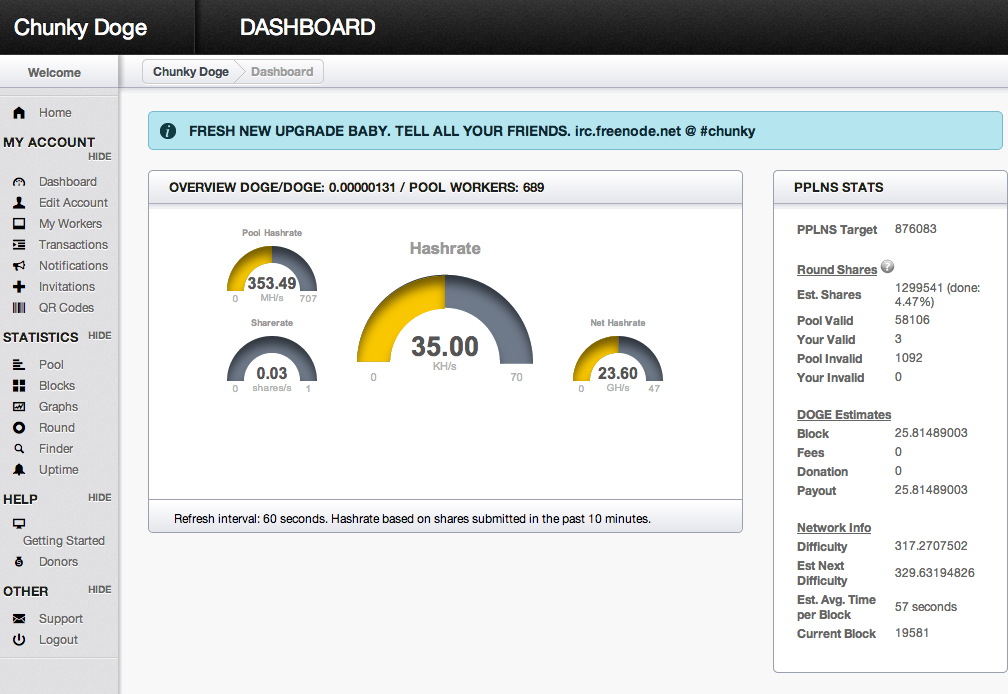
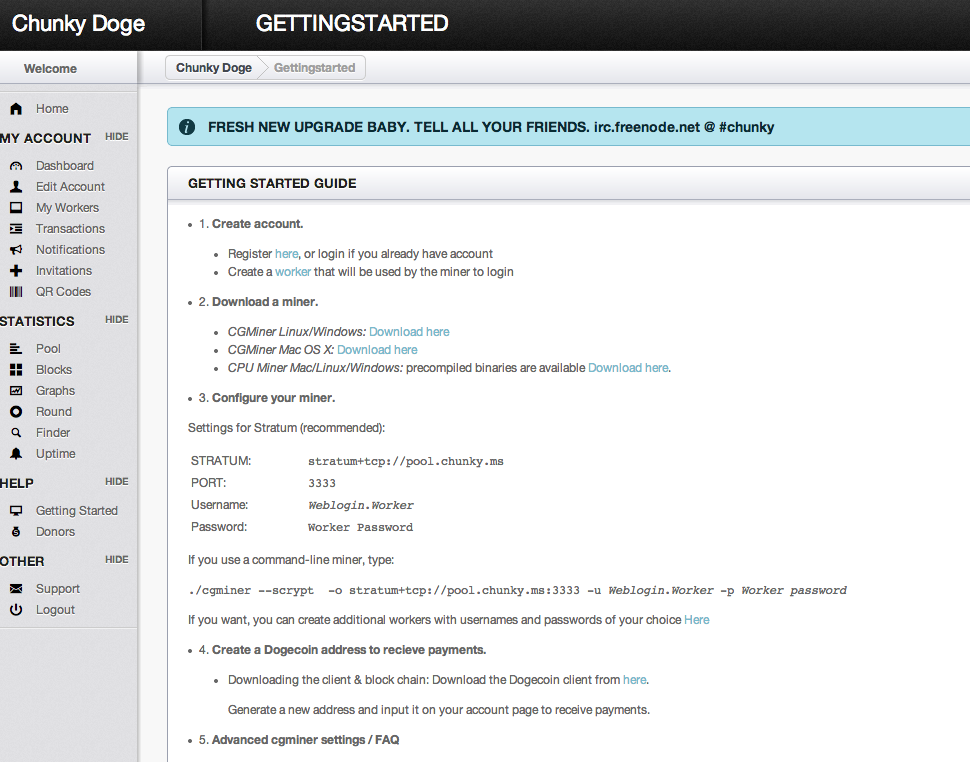

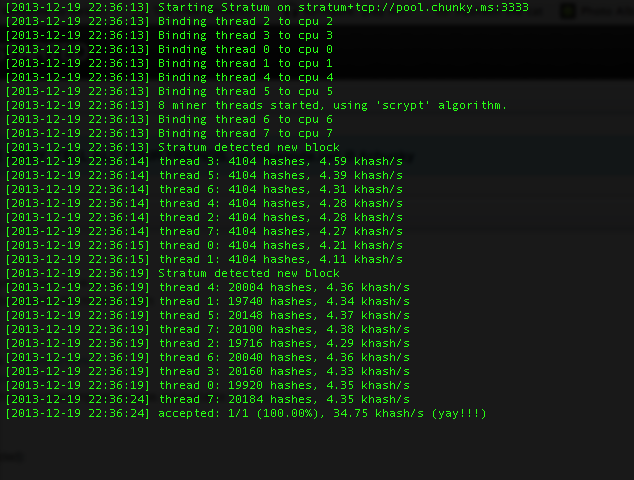

Pingback: Friday Post: Bitcoin, Litecoin…Dogecoin, oh my! A tutorial on how to use Dogecoin | Raspberry World
Great tutorial
Thanks Shea
Hi Shea,
I’m getting below error while trying to dig.
minerd–algo scrypt–scantime 99–url http://stratum+tcp://pool.dogechain.info:3333 –userpass
–No dig such fail
Regards
Kam
I’m just using: minerd –url stratum+tcp://pool.chunky.ms:3333 –userpass user.worker:pass
Have you tried a different pool?
It could be because you have http:// before stratum.
Starts off great, until the mining subheading.
The minerd was not linked in Getting Started, seems to skip a few steps then just open a terminal window? Is that the exe. file or is that a new text document we have to create?
I will edit it for clarity. Thanks!
Guys,
I’m mining on http://www.netcodepool.org since the second day of DOGE launch.
Never had a single issue with them. I’ve cashed out around a million DOGE from there.
Netcodepool seems to be good. I’ve been chunky for a bit now and I’ve been happy with the pool.
Every time I want to cash out it says: You already have one active manual payout request.
Can you please help me?
if you are using the Chunky pool, you would need to contact them directly. you can also join their IRC channel #chunky on freenode.
Pingback: Dogecoin combines two of internet’s favoritest things « adafruit industries blog
Hi,
Your tutorial is really helpful, I’m just having one issue… I downloaded the minerd from pool.dogechain.info then went into the directory in cmd. However, no matter whether I write your suggested command or the one on pool.dogechain.info I get the same result:
‘.’ is not recognized as an internal or external command, operable program or batch file.
Any help as the where I’m going wrong would be appreciated!
Thanks, Tom.
my apologies! if you are using windows, you dont need the ./ you just need to type minerd and then the rest of the commands.
Yep that’s it, brilliant. Thank you, now mining! One more question: I’m not sure how familiar with pool.dogechain.info or is most pools are the same, but where can I see how many coins I’ve mined? Thanks again!
hello all guys, i found this version of GUIMiner for mac really fast to mine, and i was able to mine 20000 dogecoin in 2 days but now the app keeps quitting unexpectedly…. what can i do to make it work again??
http://www.mediafire.com/download/5dclz50jfz77jaf/GPUMiner.zip
Thank you all
Pingback: Friday Post: Hello 2014 | Shea Silverman's Blog
Shea,
Looks like you’ve spent a lot of time compiling this tutorial. Good job!
Do you have any contents that tackles about the profitability of Dogecoins? We would like to know more about it and we would like to invite you to share us your knowledge about it on our blog.
I’m getting the following error in windows:
minerd: unsupported non-option argument ‘stratum+tcp://pool.chunky.ms:3333′
Try `minerd –help’ for more information.
I can’t figure out what’s wrong from the help file.
Never mind, got it!
I would be greatful if you could share the fix to this, I’m using cudaminer but it’s pretty much the same error and all. Mine says non-option argument ‘miner’ in mine.
Hello, just wanted to tell you, I liked this article. It was practical.
Keep on posting!
I get the same problem where “‘minerd’ is not recognized as an internal or external command, operable program or batch file.” I don’t have the .\ but it still doesn’t work, please help.
Great tutorial, although I have a question:
I’m running (or trying to run minerd on OS X 10.9, and I’m following along with the command above. I’m trying to mine at https://pool.chunky.ms/, have my workers ready, and enter the url as listed above. However, I keep getting this error:
./minerd: unsupported non-option argument ‘–-url=stratum+tcp://pool.chunky.ms:3333′
Try `minerd –help’ for more information.
This is the command I’m entering (minus worker username/password for security):
./minerd -a scrypt –-url=stratum+tcp://pool.chunky.ms:3333
Never mind; got it!
Nice work, Shea. Thanks!
-dlj.
Pingback: Conno123009's Blog