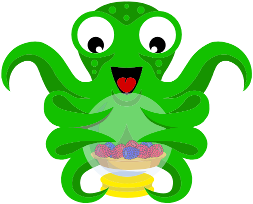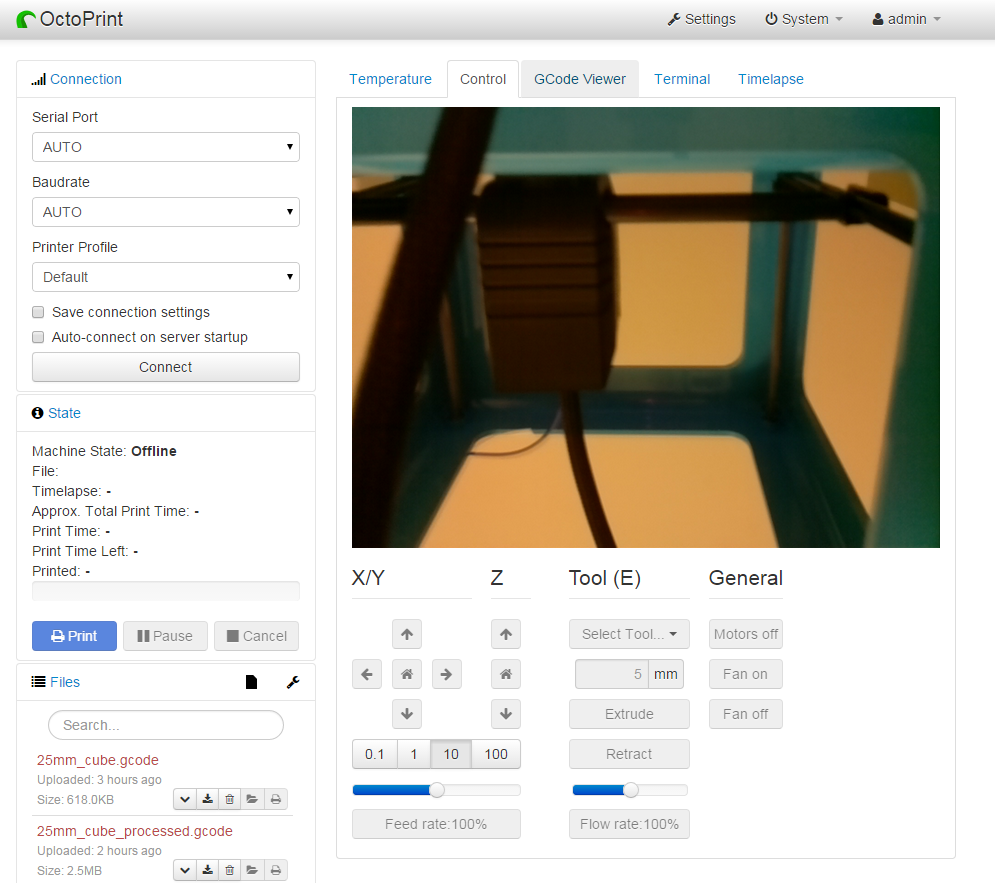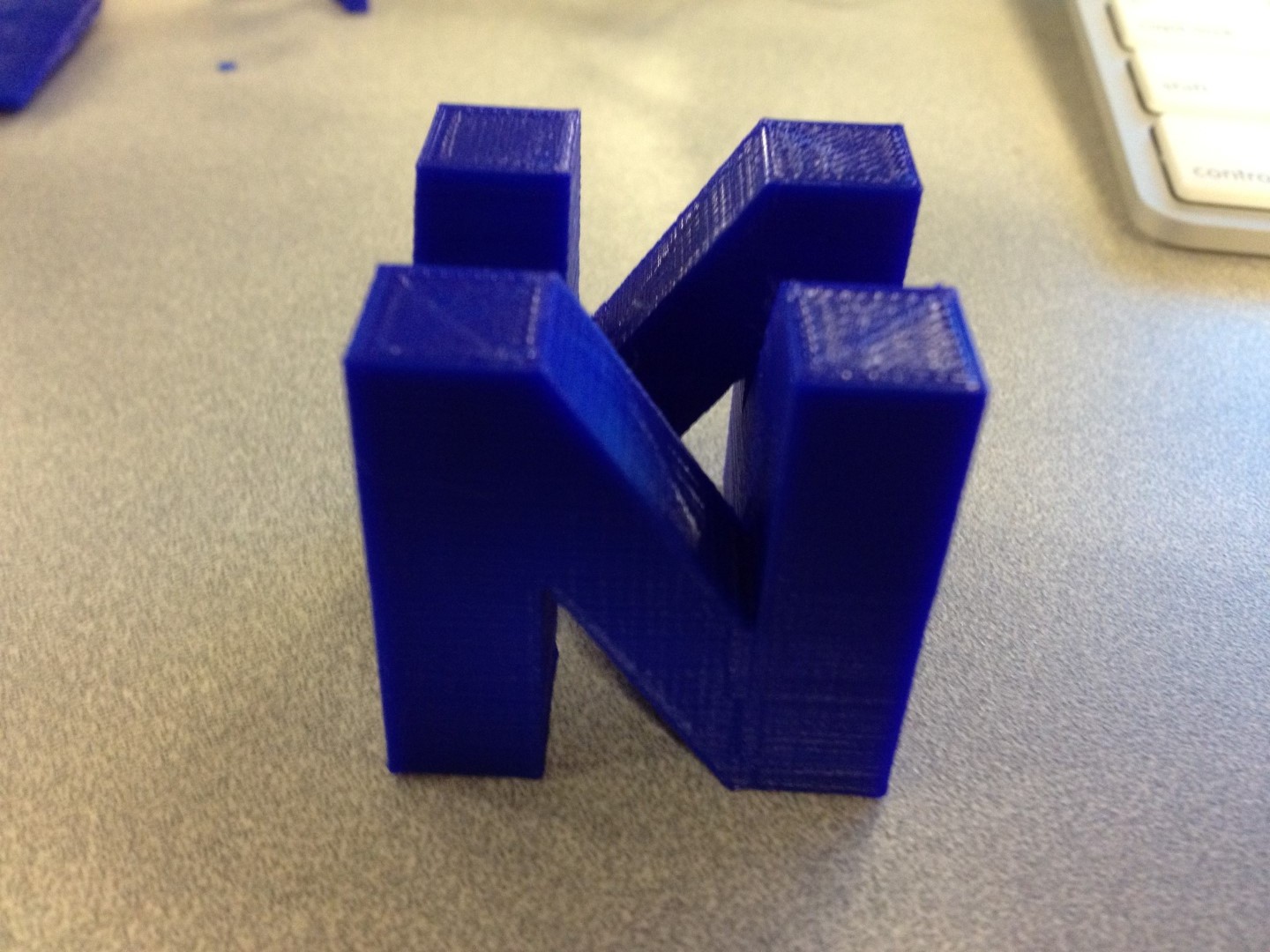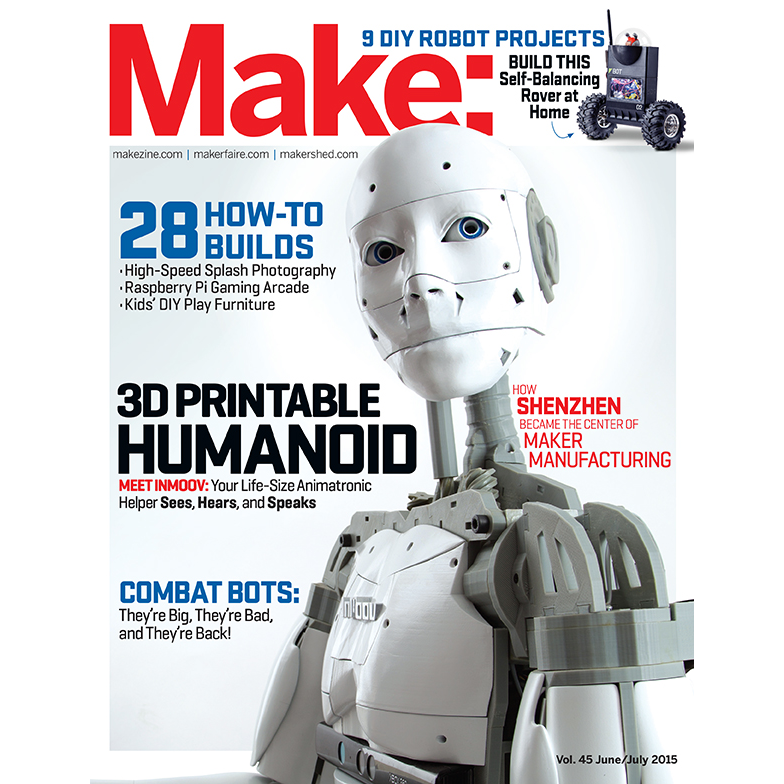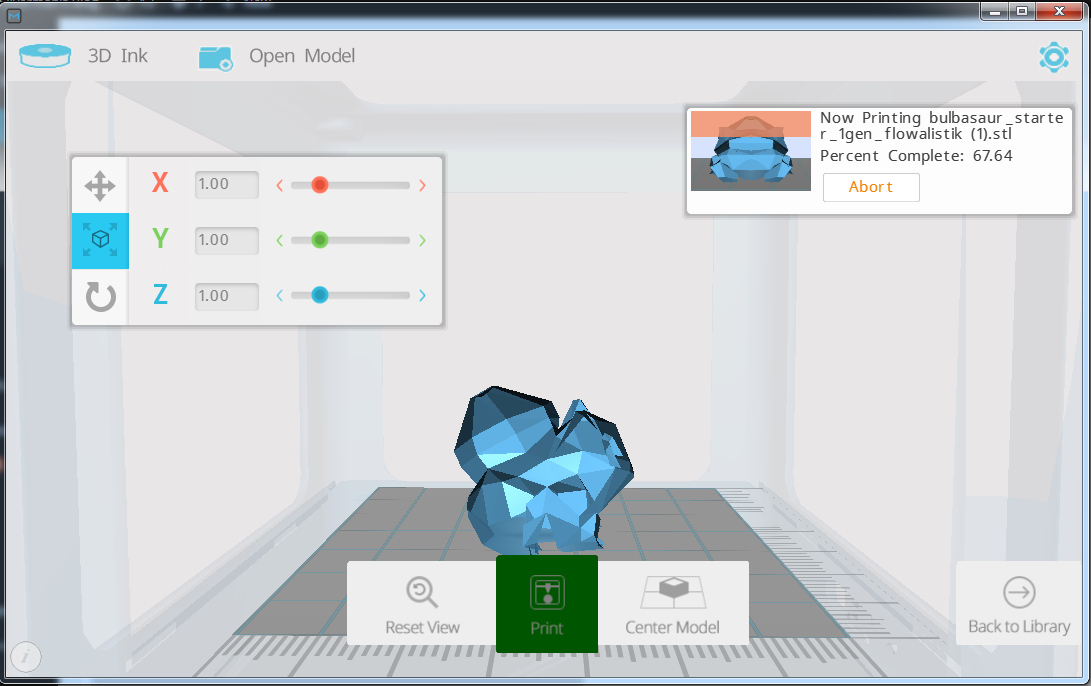Hey All,
This has felt like one of the longest weeks of my life. Had a couple meetings about Maker Faire Orlando, pushed out some software that 60,000 students will be using in a month. It’s super stressful. Luckily it’s Friday and I can end up sleeping until Sunday 😀
I was hoping to have some cool stuff to show this week about the 3D printing software, but of course at the last minute stuff wasn’t working.
My 3D printer is a Micro3D 3D printer. It’s a small $300 3D printer that is only now just getting people to hack on it. With 3D Printing, you usually have two steps from model to plastic.
The first step is to run your model (an .STL file) through a slicer. There are many slicers out there, Cura, Simple3D, Slic3r, etc. These literally slice your model into layers which are written out as Gcode.
Gcode is an industry standard for 3D Printing and CNC milling that can control extruders, X Y and Z axis motors, temperature controls, etc. Everything your print will do is going to be from a line of gcode commands.
The printing portion is actually a program that reads the gcode and sends it to the printer to act out.
There is a really cool open source suite of tools called OctoPrint, that combines a gcode processor and a beautiful web frontend to manage your 3D Printer. A Raspberry Pi distribution was made call OctoPi which allows you to control most 3D printers from your Pi!
Because the Micro3D is so new, support is just starting to come out for it and the gcode processors are a little iffy at the moment. I was able to get OctoPi to talk to my printer and manually move the axis, but it could not process the gcode properly. Bummer 🙁
I am sure this will be fixed in the coming weeks though. I am really happy with this printer.
Be on the lookout for a new PiPlay image. It’s been too long!
-Shea