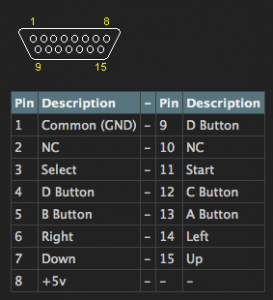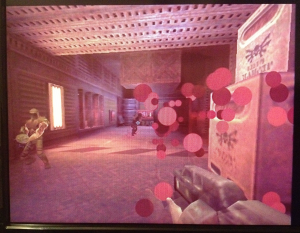Good News Everyone! I was able to recover my corrupted filesystem. I also completed a large chunk of a major project I’m working on at the University. This one piece of code has been bugging me for a couple of days, and I finally solved it today, so I feel a lot better. I’m exhausted but hopefully tomorrow I can do some more emulation testing.
I have been testing PCSX_ReARMed for the Pi and it’s working really well. NeoPop-SDL (Neo Geo Pocket Color) emulator is working as well, though it doesn’t fullscreen properly. Mednafen 0.8 (a multi console emulator) is already in the Raspbian Repos. Mednafen 0.9 has trouble compiling out of the box but I was able to get past the issues and it’s working. I’ll be posting binaries this week as well as some tutorials.
Have a great night!