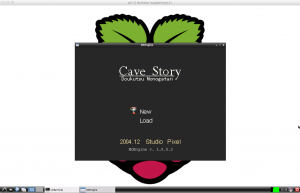I once read some very good advice about blogging, and that is to have a schedule and keep to it. This blog has been my brain dump, I post things when I think about them. I don’t really preplan for my posts. Something gets completed, it’s cool, I write it down. I’ve slowly gained a small community of some really cool people here, and I think it’s only fair to everyone that I at least post once a week regardless.
With that said, I’m going to post something every Friday. I hope you enjoy. Now on to the content!
I’ve been playing around a bit with the Raspbian release. I’ve started to recompile all the binaries I released, and will be posting them online once they are to my liking. I’ve found some hiccups along the way, but I seem to be working through them.
My goals:
- I really want to get Cave Story working without the lag every 5 seconds.
- Get Quake3 running again (seems a commenter has been working on that!)
- Recompile AdvanceMESS and AdvanceMAME
- Recompile Gngeo and get full screen working right.
- Get a frontend running that will work with these emulators
- Get Love2D running.
I got my second Raspberry Pi in the mail yesterday. This one comes from RS. The big differences I’ve seen so far in the board itself is that the silkscreening is a little different, and the company that supplies the memory is different. In my Element14 board, the memory is Samsung. The RS board uses Hynix memory.
I’ll post some pictures later.
-Shea