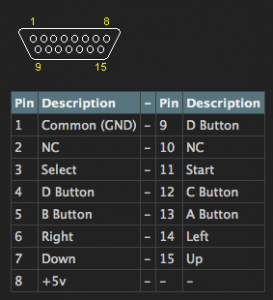Hey All,
Hope you all like this:
PiMAME
This is a fully configured Raspberry Pi image that auto boots into AdvanceMENU and runs your MAME games for you. It includes a copy of a Free MAME ROM so you can see it working right from the start. SSH is already enabled, memory split is setup, and everything is updated.
Once you have it flashed to your SD Card, I recommend running “sudo raspi-config” and expanding the file system, otherwise you will only have a few megs of space left to use.
Please let me know if you have any questions, comments, or suggestions!
Raspberry Pi Radio
http://www.icrobotics.co.uk/wiki/index.php/Turning_the_Raspberry_Pi_Into_an_FM_Transmitter
With one wire and a simple program, you can turn your Raspberry Pi into an FM Transmitter that plays on FM 100.0MHz.