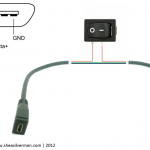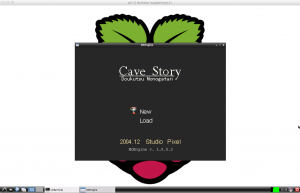So, I recently got my Raspberry Pi and have been having a lot of fun with it.
Programming in Python on it, running Quake 3 Arena, trying to compile different apps with various states of success. Using Google Chromium on it.
The experience has been amazing. This $35 machine has allowed me to play games, browse the modern internet, program, all using hardware I have laying around.
The Raspberry Pi outputs to both HDMI and RCA, so I’ve been using an old studio monitor at work as a display and it runs great. At home I connect it via HDMI and it looks beautiful.
I am in the middle of uploading an iso/image file of my SD card so if anyone wants to try out these features without having to go through the setup, they can.
I plan on also updating with some tips and tricks.
I want to thank the blog http://myraspberrypiexperience.blogspot.co.uk/ – They have provided some wonderful guides so far.
One of my goals is to get the LOVE2D framework compiled. At the moment, it won’t work because of the non existant OpenGL drivers, but nLove is available, and was made for ARM based platforms. I am having difficulty getting it compiled, but I’m going to keep trying.
First tip to remind myself:
sudo mv /boot/boot_enable_ssh.rc /boot/boot.rc
This will enable ssh on the device at bootup. If you just want to enable ssh once, then at the command prompt enter:
sudo /etc/init.d/ssh start
This assumes you are running the Debian Squeeze Raspberry Pi image.