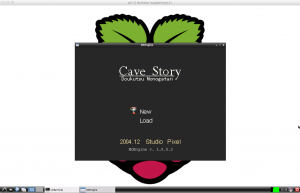UPDATE: New Raspbian Binaries Available
I got a request today to see if I could get Cave Story working on the Raspberry Pi. It took me about 4 hours but I’ve gotten a decent version running. This uses the NXengine open source cave story project, along with the english translation patch the freeware data files.
Steps to run:
- Download binaries
- Run unzip nxengine.zip
- cd into nxengine
- run sudo chmod 777 /dev/fb0
- run sudo modprobe snd_bcm2835
- run ./nx
- Play Cave Story!
Let me know if you have any issues with the binaries or running the program. I’ve only ever played about 5 minutes of Cave Story so I’m not sure how well it’s running, but it seemed to be fine to me. Looking forward to the feedback.
-Shea
Link to source code: https://github.com/suapapa/NXEngine